IMPORTANT: First of all, we need to do a backup of original IMG map. if you do not follow the instructions properly o there is an electric fault, it is possible to cause irreversible damage to the IMG map.
MEANS
Free app: GMaptool
PROCEDURE
First of all, we need to know if the IMG map file has built TYP file.
1) Start GMapTool and Add IMG map file
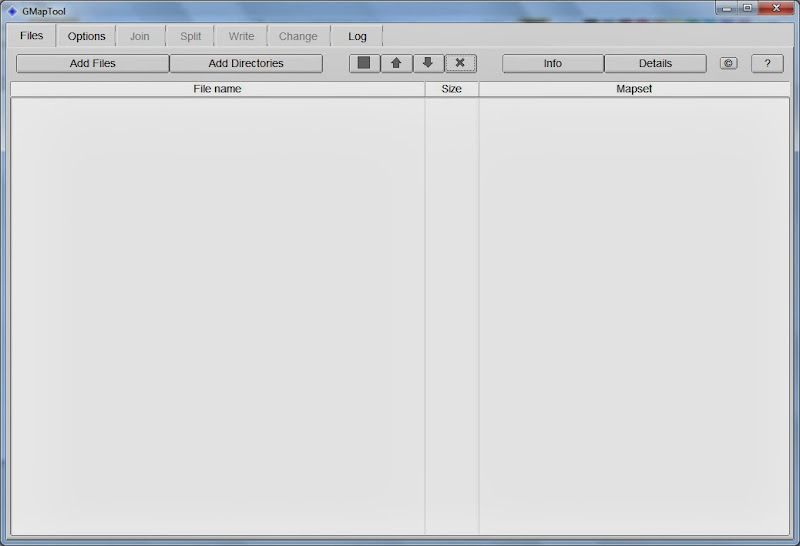
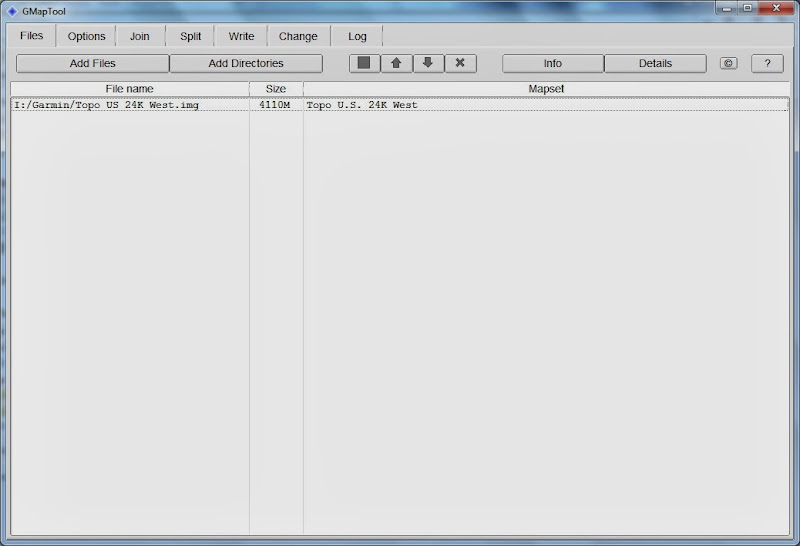
2) Checking if the IMG map file has the TYP built:
- Select the map file and click on the INFO.
- All map data is displayed and look for TYP file on top: it is the file with TYP extension, the name can be different, but the extension not.
- IMPORTANT: If you find the TYP file go to CHANGE A OLD TYP FILE section, otherwise go to INSTALLING A NEW TYP FILE section.

INSTALLING A NEW TYP FILE
In this case, we need to create a new IMG map by adding the TYP file.
Remember that we have already started GMapTool app and added the IMG map.
1) Add the TYP file.
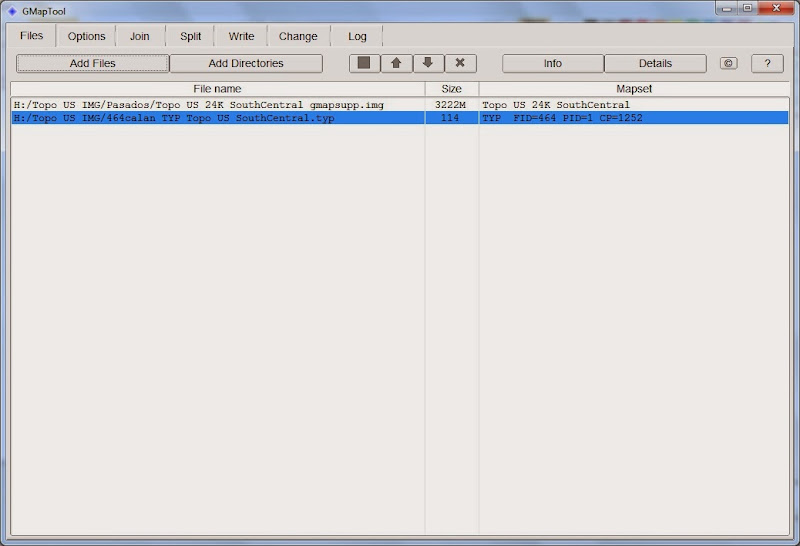
2) In the tab "JOIN"
- "Output File": you type the new IMG file name and destination folder. The new name must have ISO extension . Then type a new "Mapset name" too.
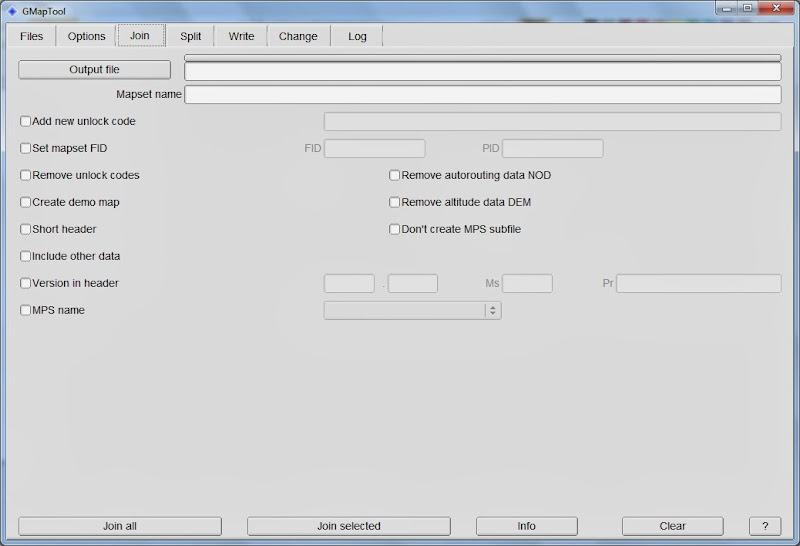
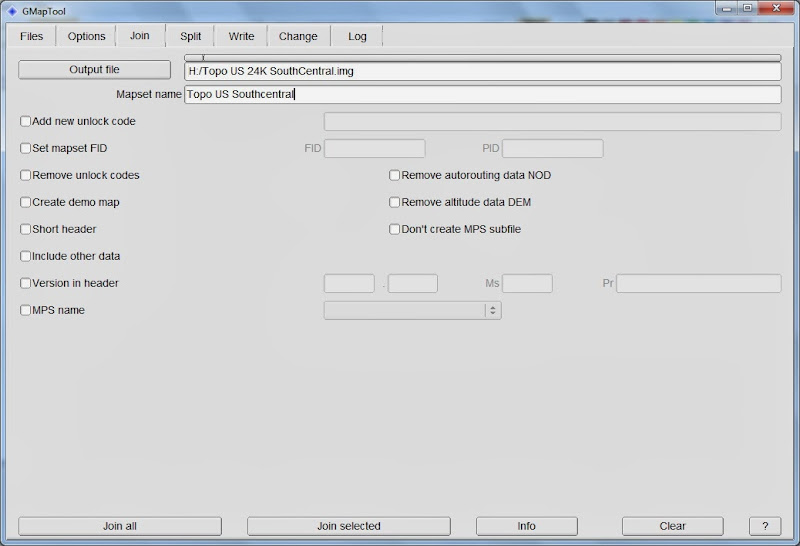
- Click on "JOIN ALL", and the process will start. The process is slow and its duration depends on the map size.
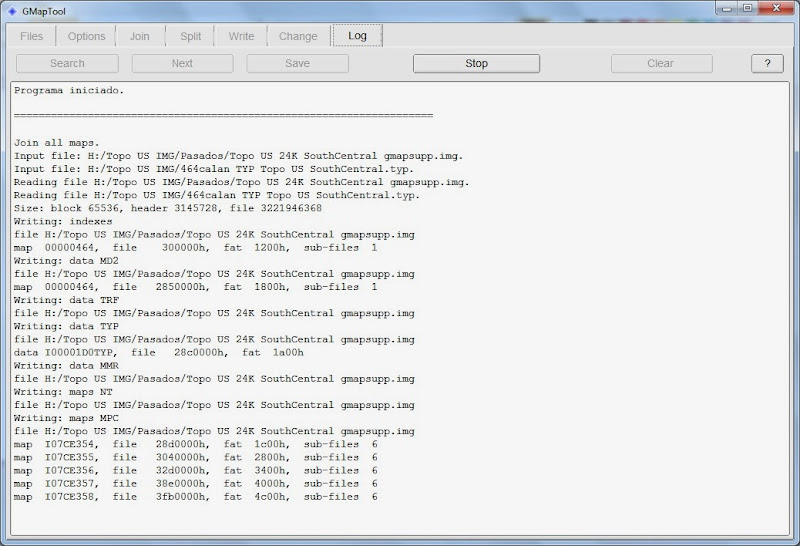
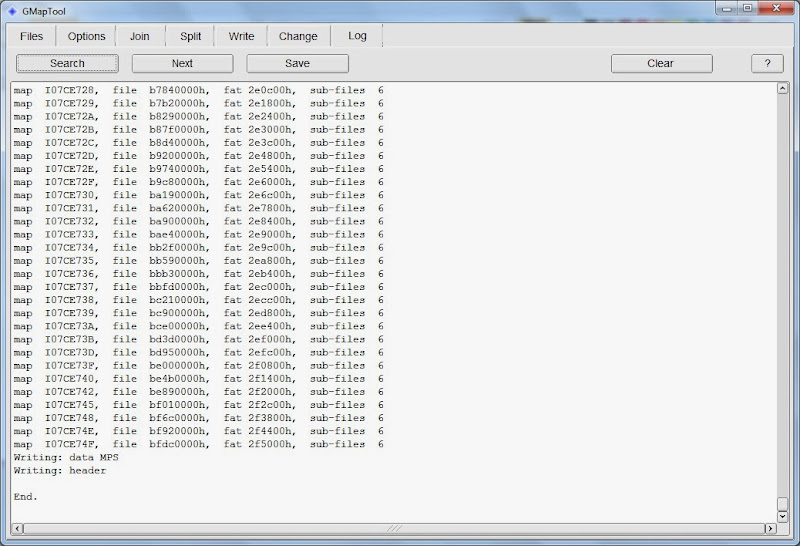
- Checking if OK:
- If everything is correct, GMapTool give us a message that no errors.
- Now, we add the new IMG map, and with it selected, click on "INFO". And check if the TYP file appearsin the top of the information.
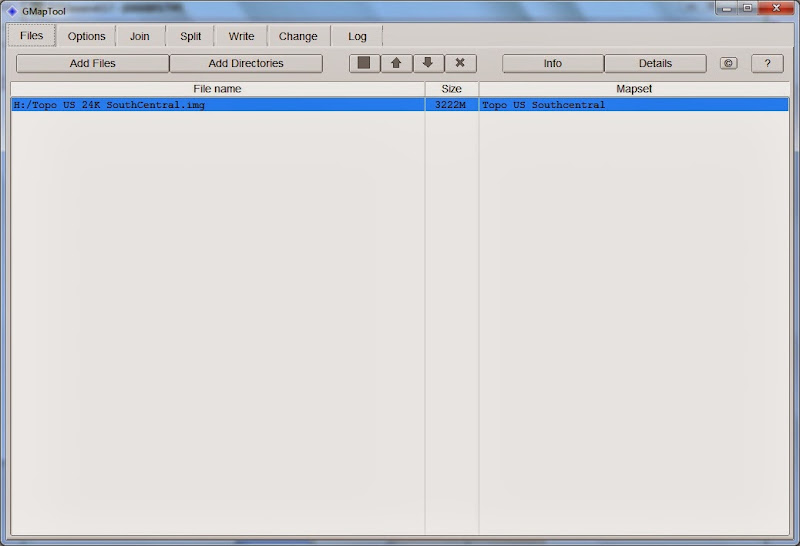
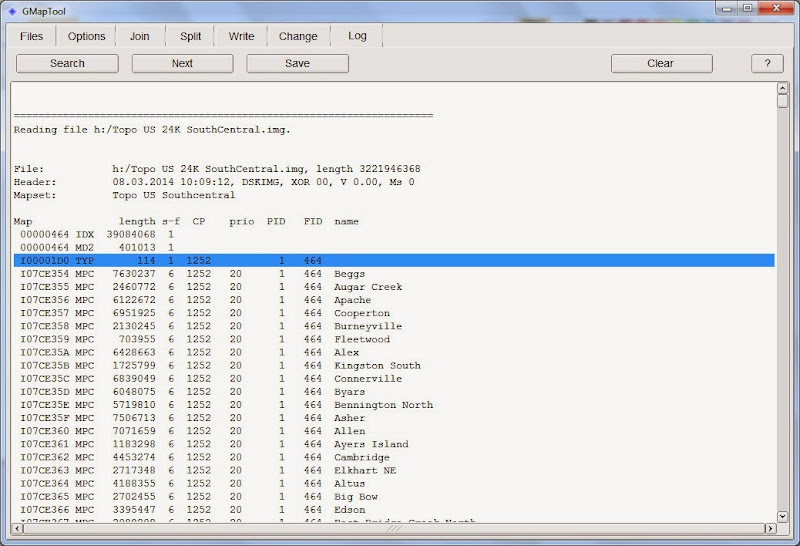
- Finally there is only copy the new IMG map into SD card and verify that the change is seen in the GPS. In the SD card we can only have a file of the same map, you can not have the map twice.
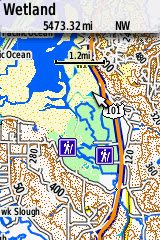
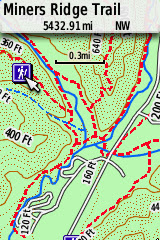
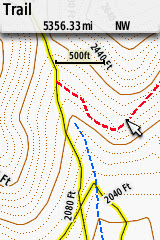
CHANGE A OLD TYP FILE
In this case, it is only to replace the TYP file by a new one. Not necessary to create a new IMG map file.
Remember that we have already started GMapTool app and added the IMG map.
1) Add the TYP file.
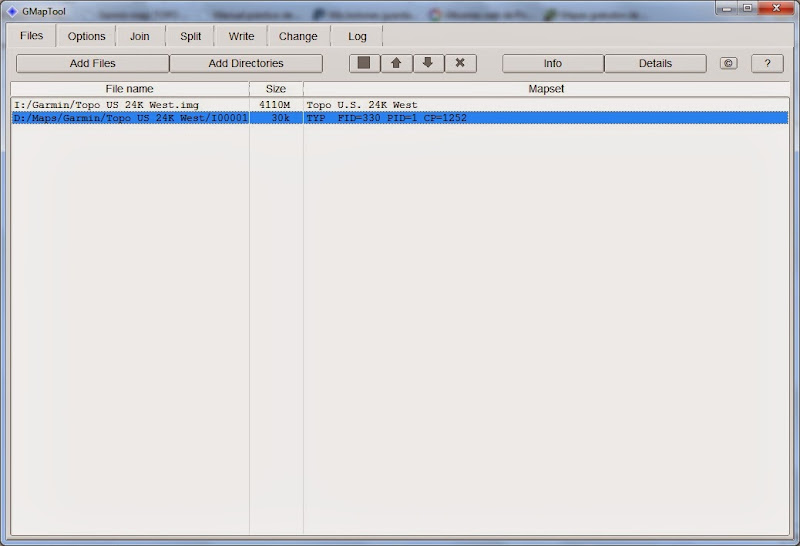
2) In the tab CHANGE, you need to selected "Repace TYP file in img file".
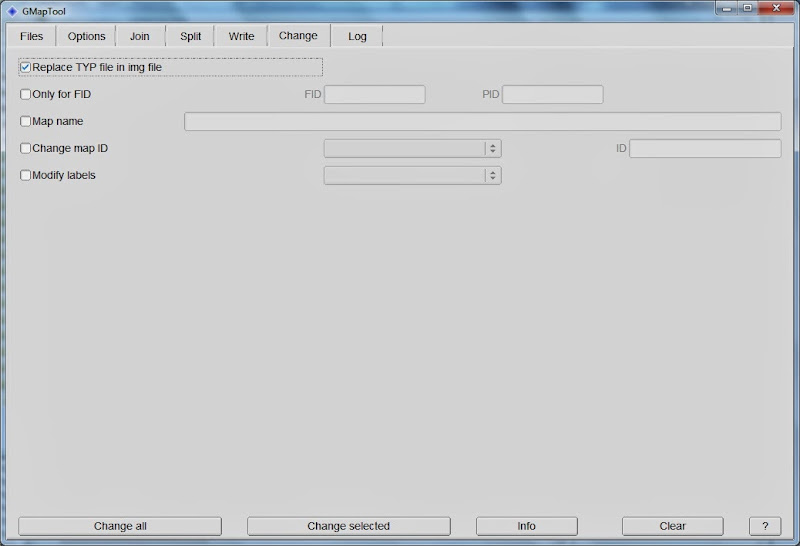
3) Click on "CHANGE ALL" and the process will start. The process is very fast and if everything is correct, GMapTool give us a message that no errors.
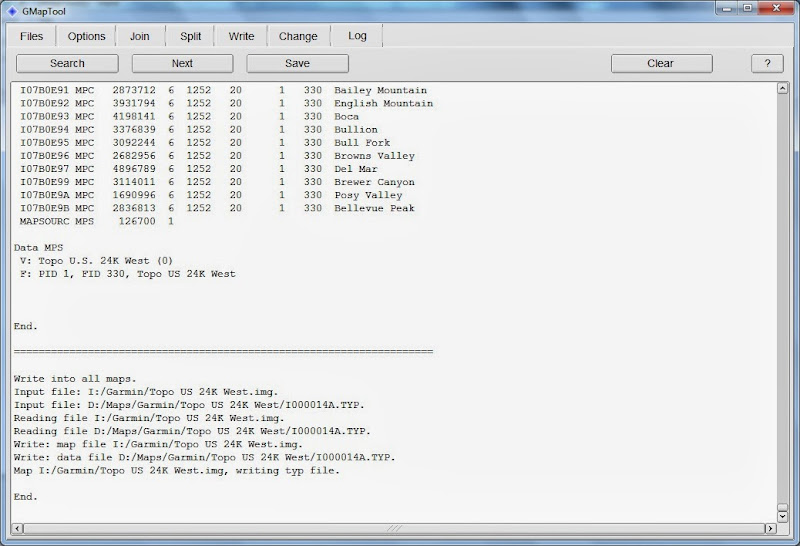
4) Finally there is only copy the new IMG map into SD card and verify that the change is seen in the GPS:
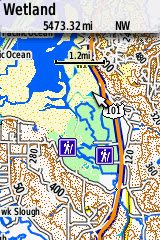
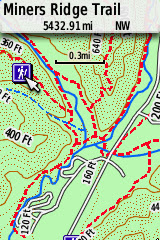
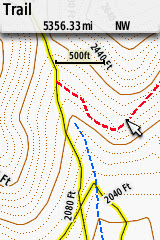
BikerTravesia
March 2014.